Want to know how?
Before entering the world of
Microsoft Excel, it is important to understand the basic components and functions of the application.
Active Cell: A cell which is currently selected. It will be
highlighted by a rectangular box and address bar. You can activate cell by
clicking on it or by using an arrow buttons. To edit a cell, you double-click
on it or use F2 to as well.
Columns: A column is a vertical set of cells. A single worksheet
contains 16384 total columns. Every column has its own alphabet for identify,
from A to XFD. You can select a column by clicking on its header.
Row: A row is a horizontal set of cells. A single worksheet
contains 1048576 total rows. Every row has its own number starting from 1 to
1048576. You can select a row by clicking on the row number.
Fill Handle: It’s a small dot present on the lower right corner of
the active cell. It helps you to fill numerical values, text series, insert
ranges, insert serial numbers, etc.
Address Bar: It shows the address of the active cell. If you have
selected more than one cell, then it will show the address of the first cell in
the range.
Formular Bar: The formular Bar is an input bar below the ribbon. It shows the content of the active cell and you can also use it to enter a formula in a cell.
Title Bar: The title bar will show the name of the work book followed by the application name Microsoft Excel.
File Menu: The file menu is a simple menu like all other
applications. It contains options like Save, Save As, Open, New, Print, Excel
Options, Share, etc.
Quick Access Toolbar: A toolbar to quickly access the options which
you frequently use. You can add your favourite options by adding a new options
to quick access toolbar.
Formular Bar: The formular Bar is an input bar below the ribbon. It shows the content of the active cell and you can also use it to enter a formula in a cell.
Title Bar: The title bar will show the name of the work book followed by the application name Microsoft Excel.
Ribbon Tab: Ribbon Tabs are bunch of specific options group which
further contains the option.
Worksheet Tab: This tab shows all the worksheets which are present
in the workbook. By default you will see, three worksheets in your workbook
with the name of Sheet1, Sheet2, Sheet3 respectively.
Status Bar: It is a thin bar at the bottom of the Excel window. It
will give you an instant help once you start working in Excel.

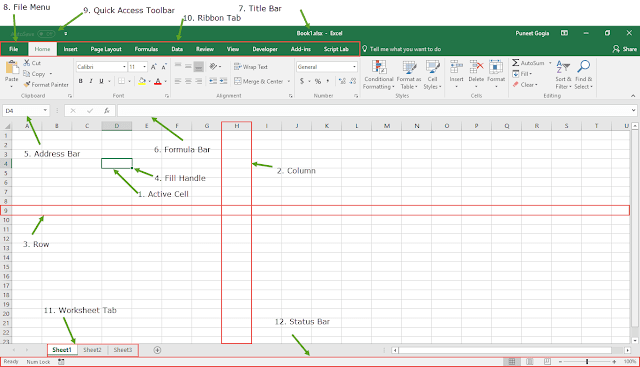
No comments:
Post a Comment